However, there are a few apps which are extremely useful but not available in all countries. Or maybe you’re in an area for a longer period of time where your device itself doesn't have internet.
The app you’d like might not even be found in the Google Play Store — although this is a rare occurrence. No matter what the issue at hand is, it’d be great if you can manually install, or “side load”, apps onto your Android device. But how do you do this?
Downloading Apk file: Officially, you cannot get the APK files of any app directly from the Google Play Store. However, there is an Google chrome extension which can download them — albeit breaking the Play Store’s Terms of Service.
Download hereDownloading Apk file: Officially, you cannot get the APK files of any app directly from the Google Play Store. However, there is an Google chrome extension which can download them — albeit breaking the Play Store’s Terms of Service.
Instructions:
Step 1: Install Google Chrome if you don't already have it.
Step 2: Type "chrome://extensions" in the address bar without the quotes and press enter.
Step 3: Drag and drop the '2.0.0.crx' file that you downloaded into the Extensions page that's opened up in Chrome. Press 'Add' in the popup box that comes up.
Step 4: Click the Options link beneath the APK Downloader entry on the Extensions page and you will be asked to provide your email, password and device ID. Enter the email address and password associated with your Google Play account. Keep this page open.
Step 5: Download and install the Android Device ID from the play store. Once installed, open the DeviceID app and note the GSF ID KEY (Google Service Framework). Type these into the APK Downloader Settings page that you kept open in Chrome in Step 4.
Step 5: Download and install the Android Device ID from the play store. Once installed, open the DeviceID app and note the GSF ID KEY (Google Service Framework). Type these into the APK Downloader Settings page that you kept open in Chrome in Step 4.
Step 6: Click on sign in and you will see are signed in something like in the image below.
Smile,you are done. Now whenever you browse the Play Store from Chrome, you can click on the APK Downloader icon that comes up in the address bar to download the APK file. See Screenshot below.
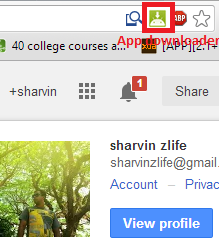
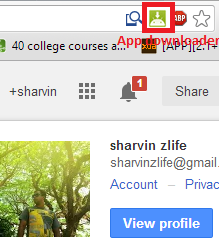
Just navigate to playstore and download the applications you ever want by clicking on the app downloaded icon that appears on the address bar. (You need the purchase paid apps or it can't be download)
Another way around
If you don't have chrome browser or if you want to manually download APK files, you can try another method.
1. Got to this website: APK Downloader
2. Just enter Package name (device Id), you can find the Package name at the end of the URL in Google Play Store, see the image below. Just copy and paste the package name in the above website.

3. Click on generate download link, then it will show the option to download like 'Click here to download..' Download and enjoy !
Another way around
If you don't have chrome browser or if you want to manually download APK files, you can try another method.
1. Got to this website: APK Downloader
2. Just enter Package name (device Id), you can find the Package name at the end of the URL in Google Play Store, see the image below. Just copy and paste the package name in the above website.

3. Click on generate download link, then it will show the option to download like 'Click here to download..' Download and enjoy !
Hope you all liked my article, if you have any doubts or queries, please feel free to comment. I'm ready to help you out.


Hiç yorum yok:
Yorum Gönder